Why is import to connect with System Scheduler?
First of all inside Extension plugin there are processes that relay on running task in backend. For example Sync process for Google Calendar events or if you need to send remainder SMS notification. All those things need background task to run. If you haven’t connected with system scheduler on your hosting then those task relay on visitors to your site. With each visit WP do additional work of serving those tasks beside showing content. But what happens if there are no visits for hole hour and for example you need to send SMS reminder. Well that SMS will be delayed until someone trigger visit to your site. That is most important reason why you should connect your site with System Scheduler.
Official WordPress documentation on connection WP Cron with System Scheduler
How to connect with system scheduler?
It’s just a couple of minutes of additional work on your hosting. Depends on your hosting provider you should most likely have some kind of Hosting Management tools like CPanel. Here you will see how to connect it via CPanel. In this example is used CPanel on GoDaddy hosting you CPanel can look different due to styles used>
Step #1 – Edit wp-conifg.php file
First thing is to edit wp-config.php file and ADD this line within settings:
define('DISABLE_WP_CRON', true);
For editing there is tool called File manager. Find it inside page and open it.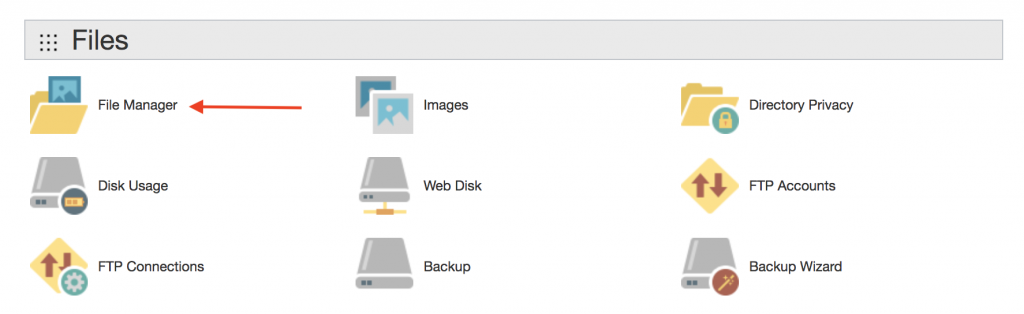
Inside File Manager find wp-config.php file, click on Edit and add line above.
Step #2 – Add Cron task
Next step is to add Cron task. (Cron is name of System scheduler)
You will need to find Icon called Cron Jobs and open it.
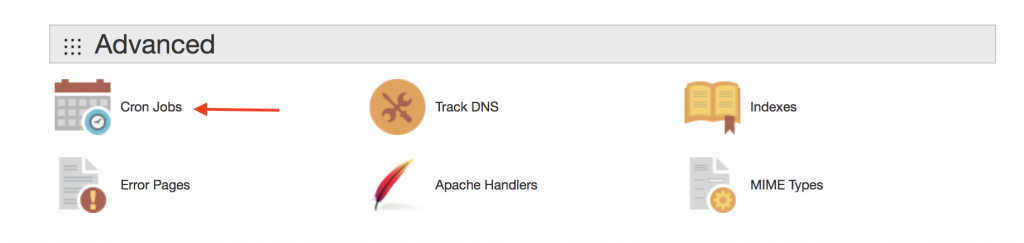
There you will need to add new Cron Job with time interval on every 5 minutes and place command that will run wp-cron.php file. It should look like this:
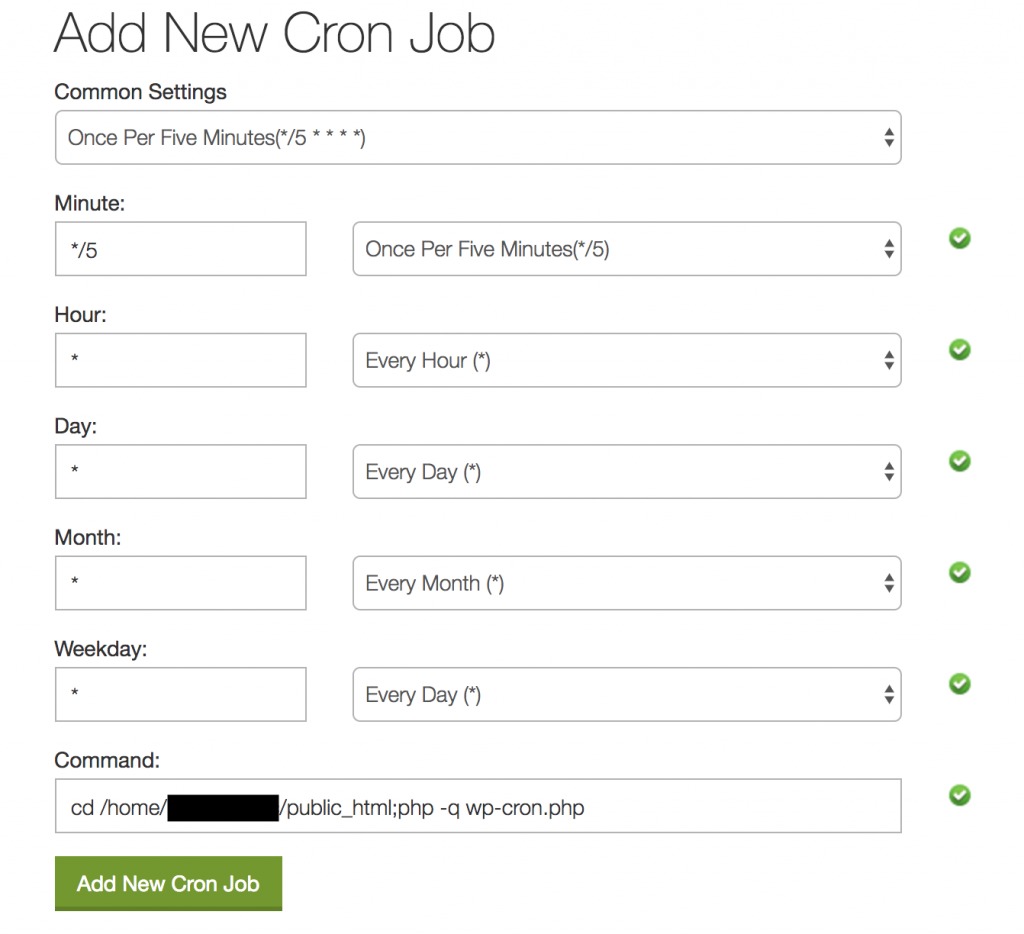
Command should be in this format:
cd <path_to_your_root_wp_folder>;php -q wp-cron.php
After adding is done you should see your command inside Cron Job list. Like this:

Step #3 – Confirm that the Cron Job is running fine
Final step is to confirm that your Cron Job is running fine is to open Extension plugin settings page and check if there are messages at top of the page. If there are some errors you will get notification message saying what is the issue. For example like your cron is not running or you haven’t connected it to system scheduler etc.If there are still issues please open thread inside Support forum
Keep in mind that some hosting providers can block cron execution interval that is less then 15 minutes so if you set value lower then that it will be just ignored! In those cases put 15 minutes as interval inside Extension plugin.
What to do in case that you don’t have Cron on your hosting?
In case that you don’t have Cron on your hosting you can still try to simulate cron execution. There is site cron-job.org there you can set ping service that should call your <domain>/wp-cron.php file every 5 minutes. In that case you are not dependent on visitors to trigger cron but you will still have time limitation on Cron execution that is in most cases 30 seconds.